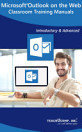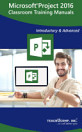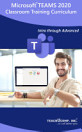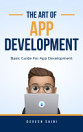Microsoft PowerPoint 2016 Training Manual Classroom in a Book
ກ່ຽວກັບປຶ້ມ e-book ນີ້
Topics Covered:
Getting Acquainted with PowerPoint
1. The PowerPoint Environment
2. The Title Bar
3. The Ribbon
4. The “File” Tab and Backstage View
5. The Quick Access Toolbar
6. Touch/Mouse Mode
7. The Scroll Bars
8. The Presentation View Buttons
9. The Zoom Slider
10. The Status Bar
11. The Mini Toolbar
12. Keyboard Shortcuts
13. What’s New in PowerPoint 2016
Creating Basic Presentations
1. Opening Presentations
2. Closing Presentations
3. Creating New Presentations
4. Saving Presentations
5. Recovering Unsaved Presentations
6. Inserting New Slides
7. Applying Slide Layouts
8. Sharing Presentations
9. Working with PowerPoint File Formats
Using Presentation Views
1. Normal View
2. Outline View
3. Slide Sorter View
4. Notes Page View
5. Slide Show View
6. Reading View
Using Text
1. Adding Text to Slides
2. Basic Object Manipulation
3. Font Formatting
4. Paragraph Formatting
5. Applying Custom Bullets and Numbering
6. Using Tabs
7. Setting Text Options
8. Checking Spelling
Using Pictures
1. Inserting Pictures Saved Locally
2. Inserting Online Pictures
3. Basic Graphic Manipulation
4. Using Picture Tools
5. Using the Format Picture Task Pane
6. Fill and Line Settings
7. Effects Settings
8. Size and Properties Settings
9. Picture Settings
Using SmartArt
1. Inserting and Manipulating SmartArt
2. Formatting SmartArt
Using Slide Show View
1. Running a Slide Show
2. Using Custom Shows
Printing Your Presentation
1. Changing Slide Size
2. Setting the Slide Header and Footer
3. Previewing and Printing Presentations
Helping Yourself
1. Using PowerPoint Help
2. The Tell Me Bar
3. Smart Lookup and Insights
Applying Animation
1. Adding Slide Transition Animation
2. Adding Object Animation
Drawing Objects
1. Inserting Shapes
2. Formatting Shapes
3. Inserting WordArt
Inserting Video and Sound
1. Inserting Videos
2. Inserting Audio
3. Animating Multimedia Playback
4. Recording a Sound
5. Screen Recording
Using Themes
1. Applying Themes
2. Creating Custom Color Schemes
3. Creating Custom Font Schemes
4. Customizing the Slide Background
Using Presentation Masters
1. Using Slide Masters and Slide Layouts
2. Using the Notes Master
3. Using the Handout Master
4. Saving a Presentation Template
Setting Up the Presentation
1. Setting Up the Slide Show
2. Recording Narration
3. Rehearsing Timings
Applying Actions
1. Inserting Actions
2. Inserting Hyperlinks
Inserting Charts, Tables, and Objects
1. Inserting Charts
2. Inserting Tables
3. Inserting Objects
Setting PowerPoint Options
1. Setting PowerPoint Options
ກ່ຽວກັບຜູ້ຂຽນ
TeachUcomp, Inc. has been teaching people how to use their software since 2001. Originally founded as a classroom training center, TeachUcomp, Inc. has grown into a world-wide provider of educational materials with customers in over 120 countries.